4 Uprise Features that will Boost Office Workflow for Opticians
Your patient’s time is already stretched thin. Why not give them a bit of their day back and help your practice out in the process by using cloud based EHR and practice management software to accelerate your office workflow?
Implementing a cloud based EHR and practice management software solution, like Uprise, can help your front desk, optical tech, and OD work more efficiently by speeding up the office workflow. But, does Uprise come with any optician features designed to accelerate the office workflow during the optical process?
You bet it does. And, in this post, we’ll show you how your optician can use Uprise to speed up your office workflow to give them time to increase sales.
How Opticians Can Use Uprise to Speed Up The Office Workflow
Find Prescription Info Quickly
Using Uprise, your optician doesn’t have to hunt through multiple prescriptions or go back and interrupt another exam to confirm which prescription is most accurate. Uprise makes it easy to quickly locate and identify the patient’s most up-to-date prescription information because it highlights the RX in yellow.
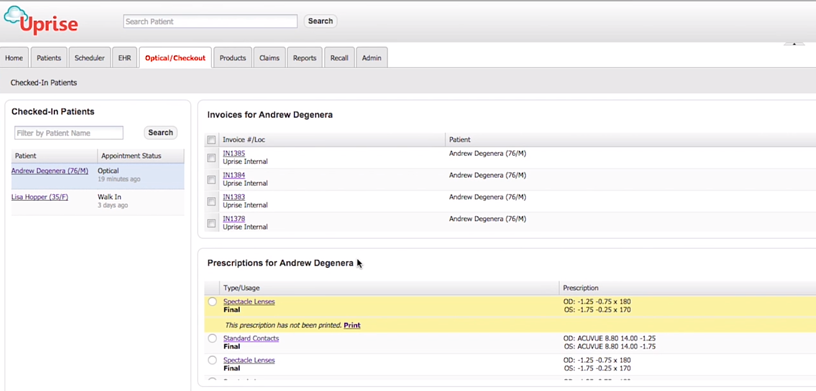
Minimize Error-prone Data Entry
Minimize manual data entry errors in the ordering phase with prepopulated prescription fields. When your optician makes a few selections from a drop-down menu, Uprise populates the patient’s prescription information with their refraction data.
During the frame styling process, the optician can ensure that proper lens information is entered with a few additional selections. Simply enter the patient’s primary usage of the frames and lens product and Uprise will automatically update the lens type, lens material, and lens design.

Collect Frame Details Effortlessly
To make quick use of the frame selection process, Uprise comes embedded with Frames Data to connect you and your practice with the Frames Data catalog database. This connection will provide you with important frame information to help your optician document the frames you carry in your practice and search for frames you don’t currently have in stock.
To make the frame selection process even easier, once your optician has entered the frame’s SKU number, by manually entering the code or using of a bar code scanner, Uprise will populate the rest of the frame information for them.
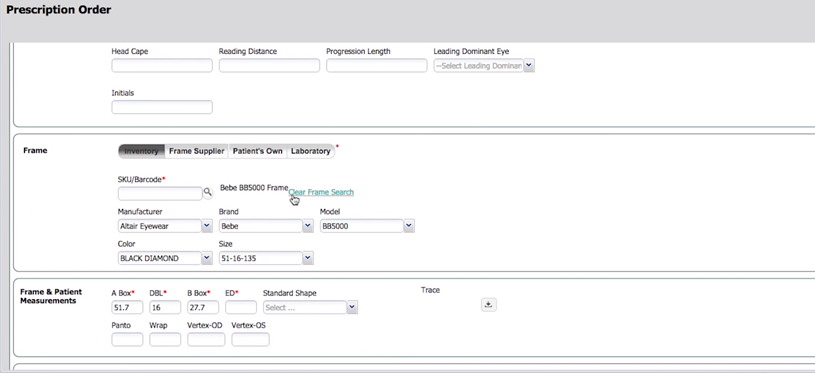
Schedule Recall Automatically
Now that your patient has selected their frames and your optician has posted the invoice, the optician can select and schedule an automated patient recall message. To assist in patient scheduling, you are prompted with the option to schedule the patient recall message. All you have to do is select the reason for the message, the provider that it’s for, and the delivery method. After those selections are made, Uprise will use its embedded patient recall solution from 4PatientCare to take care of the rest.
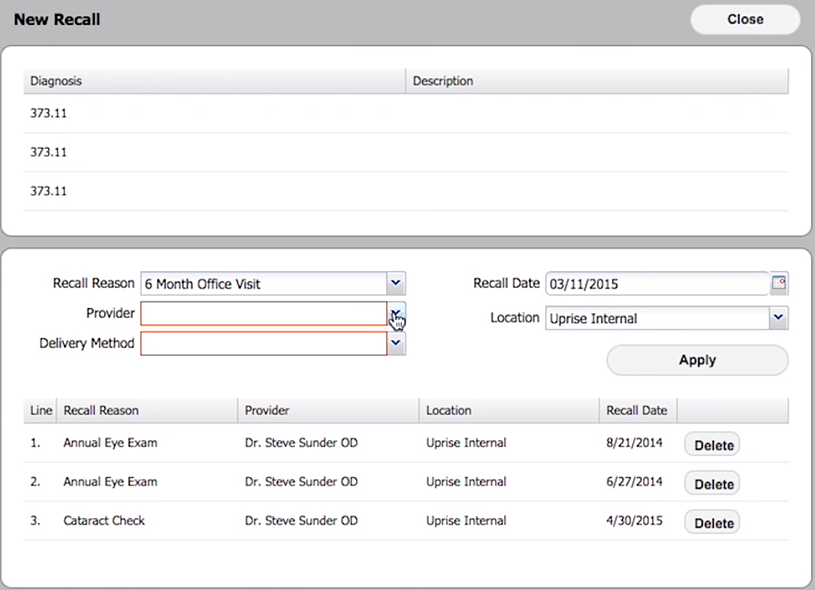
Do you want to see how Uprise can accelerate your office workflow from end-to-end? Then watch this short workflow video!

